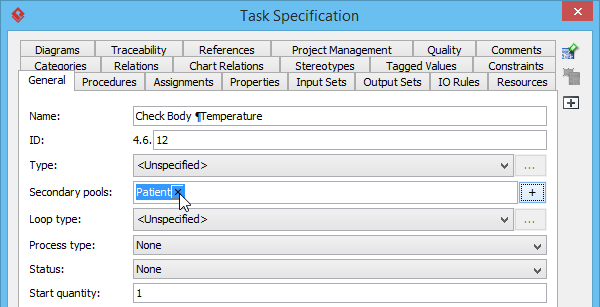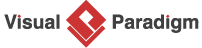- Download Simple-Clinic.vpp. You can also find this file at the bottom of this tutorial.
- Open the downloaded .vpp file in Visual Paradigm. To open a project, select Project > Open from the application toolbar.
- Open the business process diagram Patient Registration.
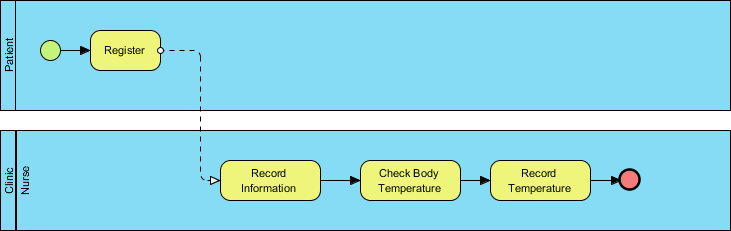
- Assume you find Check Body Temperature task can be done by either the nurse or the patient. In this case, you can assign secondary pools to the task.
- Right-click on Check Body Temperature task and select Open Specification... from the pop-up menu to open Task Specification window.
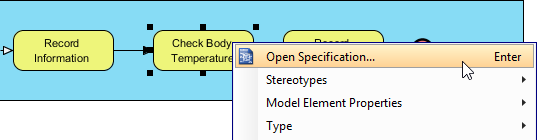
- In the Task Specification window, open General tab. Click the plus button in Secondary pools.
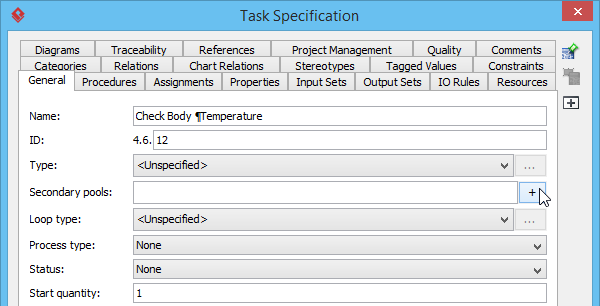
- The available pools are listed in the Select Secondary Pools window. Check Patient pool and then click OK button in the Select Secondary Pools window. Subsequently, click OK button in the Task Specification window.
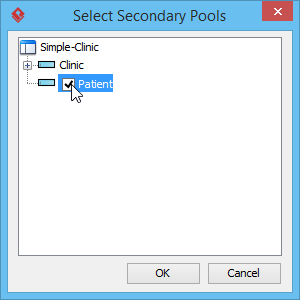
- Let's say later on you find that checking body temperature should be done by the nurse only, you can remove the Patient pool by clicking on the small cross button next to Patient.