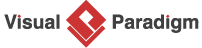- Select Help > Customize UI from to application toolbar.
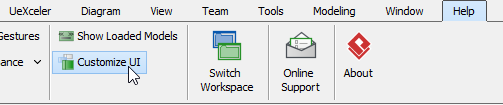
The Customize UI window will be shown.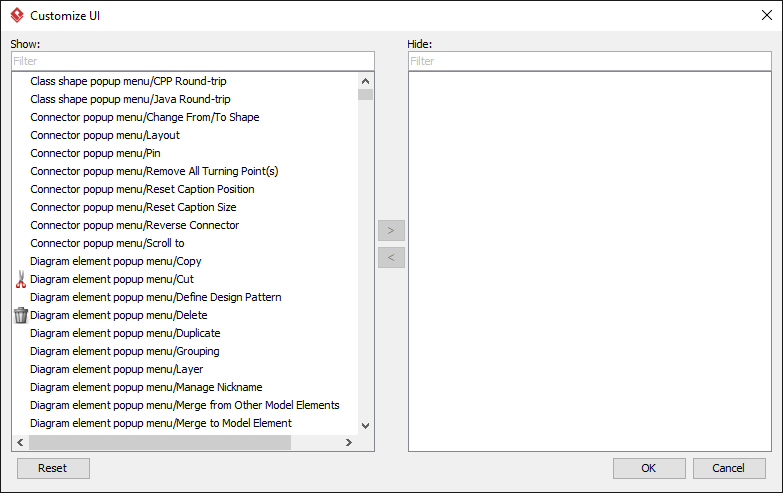
- The feature are grouped based on their nature and location. For example, features named as Toolbar/ORM/Reverse Database means this feature is under the ORM group in the Toolbar. While Toolbar means the toolbar show under Classic User Interface, Sleek Toolbar means the toolbar shows under Sleek UI. If you want to disable a feature completely, make sure all menus and toolbars are hidden. Now, select the feature that you want to hide away, and click the > button to move them to the Hide list.
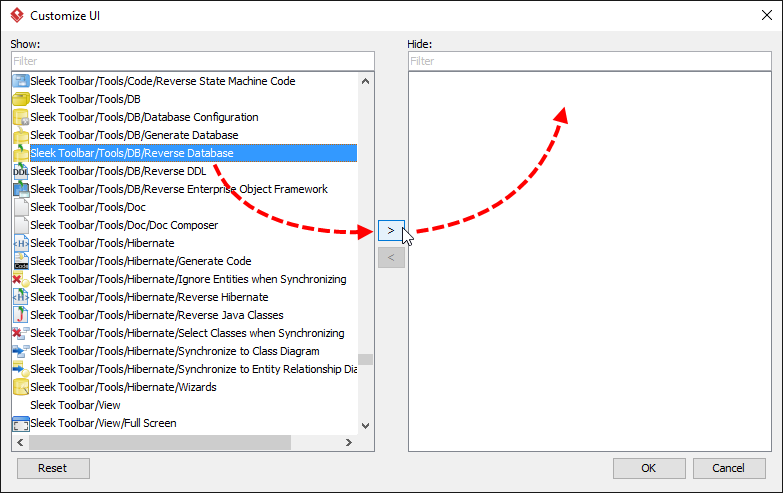
- Once you finished selecting the features to hide, click OK to confirm. Restart Visual Paradigm for the change to take effect.
-
An XML file vpuicustomization.xml that stores the customized settings can be found at the following places:
Platform Location MS Windows %userprofile%\AppData\Roaming\VisualParadigm\vpuicustomization.xml Linux ~/.config/VisualParadigm/vpuicustomization.xml Mac ~/Library/Application Support/VisualParadigm/vpuicustomization.xml
You can then share this file with your colleagues for them to apply the customization.